Introduction
Ember.js is a JavaScript framework and it is used for web application development. It is open-source and so anybody can take part in the develop and modify the source code according to their requirements. It provides a complete solution for building client-side JavaScript applications and it is highly recommended for the management of data and application flow.
Initially, Ember.js was known as the SproutCore MVC framework. It is created by Yehuda Katz and it was released in December 2011. The latest release is Ember.js 3.10.0.
The benefits of choosing Ember.js
There are several benefits of using Ember.js such as its open-source nature having the flexibility of getting it for free without paying any cost and modifying the source code according to the requirement of the project and the customer.
Ember.js provides binding syntax by using the HTMLBars template engine and the HTMLBars template engine is a master set of Handlebars templating engine. The rendering speed is increased by using a glimmer rendering engine.
Ember.js also provides a command-line interface facility which helps in integrating the patterns during the development process and due to this, the developer is able to focus more on the development process only. One of the best features of ember.js is that it is able to bind two separate properties and when one of the properties changes the other property is also changed accordingly.
The most prominent features of Ember.js
Ember.js Is widely used for creating maintainable and reusable JavaScript-based web applications. It has CSS and HTML at the center of its model of development and it also provides the instance initializers.
The core features of Ember.js of all the rounds and they are used for managing the URLs in Ember.js. The debugging process is done by using the ember Inspector tool.
One of the most distinguishing features of Ember.js is that the model is automatically updated if the content of the applications is changed by the developer or the designer. Some other features are also listed down.
- The code can be organized into modules.
- Developers can join existing Ember projects much faster because it is an opinionated framework
- Nested UIs
- Steps for installing the framework.
Who is using Ember.js?
Even though a framework or library is excellent, we still search on Google that who is using that technology. If some giant companies using it, our trust with that technology becomes much stronger.
We can see a list of some famous companies using Ember.js from their official page. Some giants in the list are,
Installation
Setting Up Ember.js on our Windows system is a very easy process.
For visual learners, the video below will help you to do this installation faster. It is completely based on this blog post.
For others, it can be done by following the steps. Each step is provided with the description which will help us in installing Ember.js in our system without any ambiguity or confusion. Please follow the below steps to install Ember.js 3.10 on Windows 10:
1. Install Nodejs
Node.js actually provides a runtime environment to execute JavaScript code from outside a browser. NPM, the default package manager for Nodejs is used for managing and sharing the packages for any JavaScript projects. Node.js and NPM are used by Ember.js for the management of dependencies and runtime.
In this tutorial, we are going to install Ember CLI using the Node Package Manager(NPM). So first, it needs to install Nodejs on our system. NPM will be installed with Nodejs itself.
So, the latest version of Node.js can be downloaded and installed from the official website. The URL is given below. Currently, 12.4.0 is the latest version of Nodejs.
https://nodejs.org
2.Install Ember CLI
Ember CLI helps us to create projects, generate application and library code, and perform a variety of ongoing development tasks such as testing, bundling, and deployment.
It can simply be installed using NPM. So first, open our Command Prompt / Powershell and install the Ember CLI with the below command.
npm install -g ember-cli
3.Creating new application
So Ember CLI is installed on our system and now we can create our first Ember.js application.
ember new my-app
This will create an Ember.js project with the name my-app.
4. Running the app
Now, the app we created can be run from our system.
cd my-app ember serve
Now enter the below URL from our browser
http://localhost:4200
We can see an Ember welcome page and it is the Ember.js app we have created.
TechoTip: We recommend using Visual Studio code as the source-code editor for working with Ember.js projects.
Have a nice code !


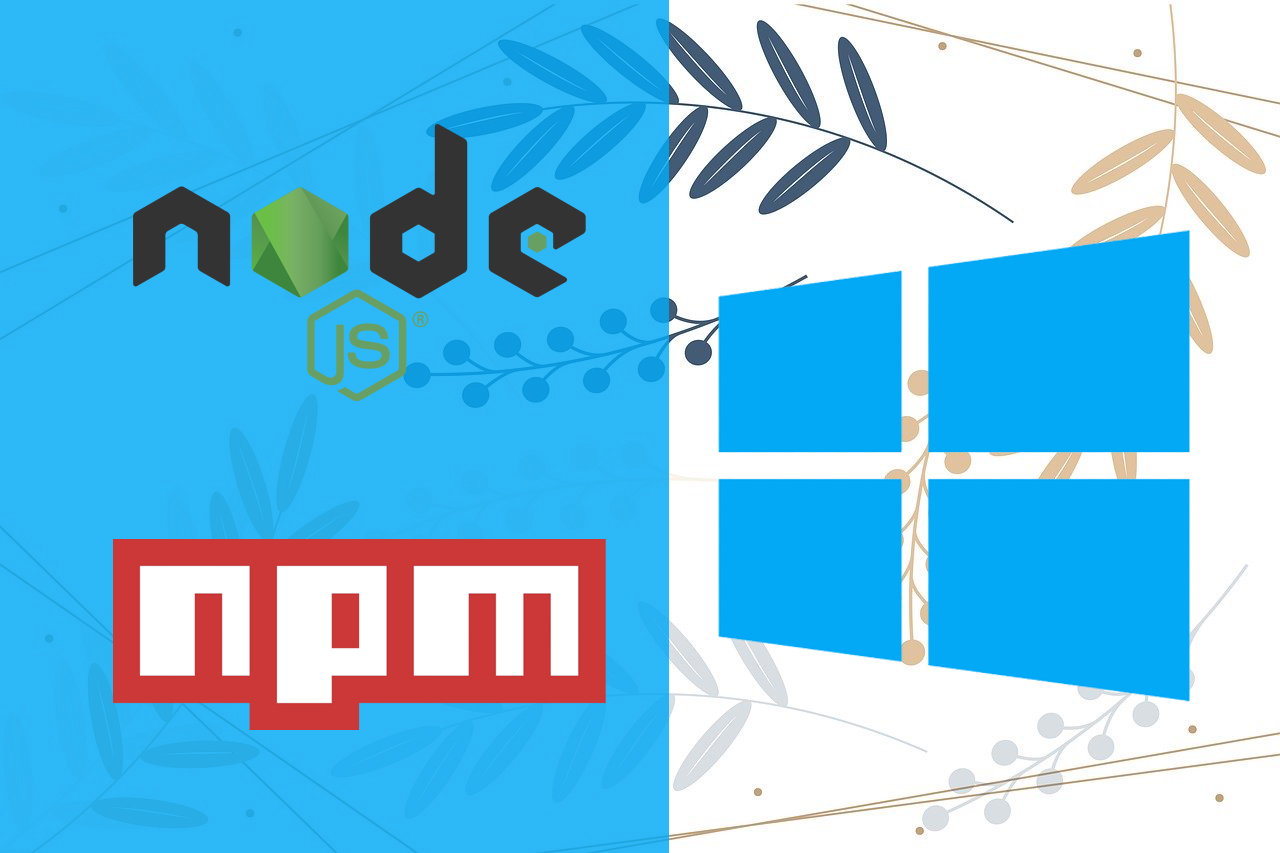
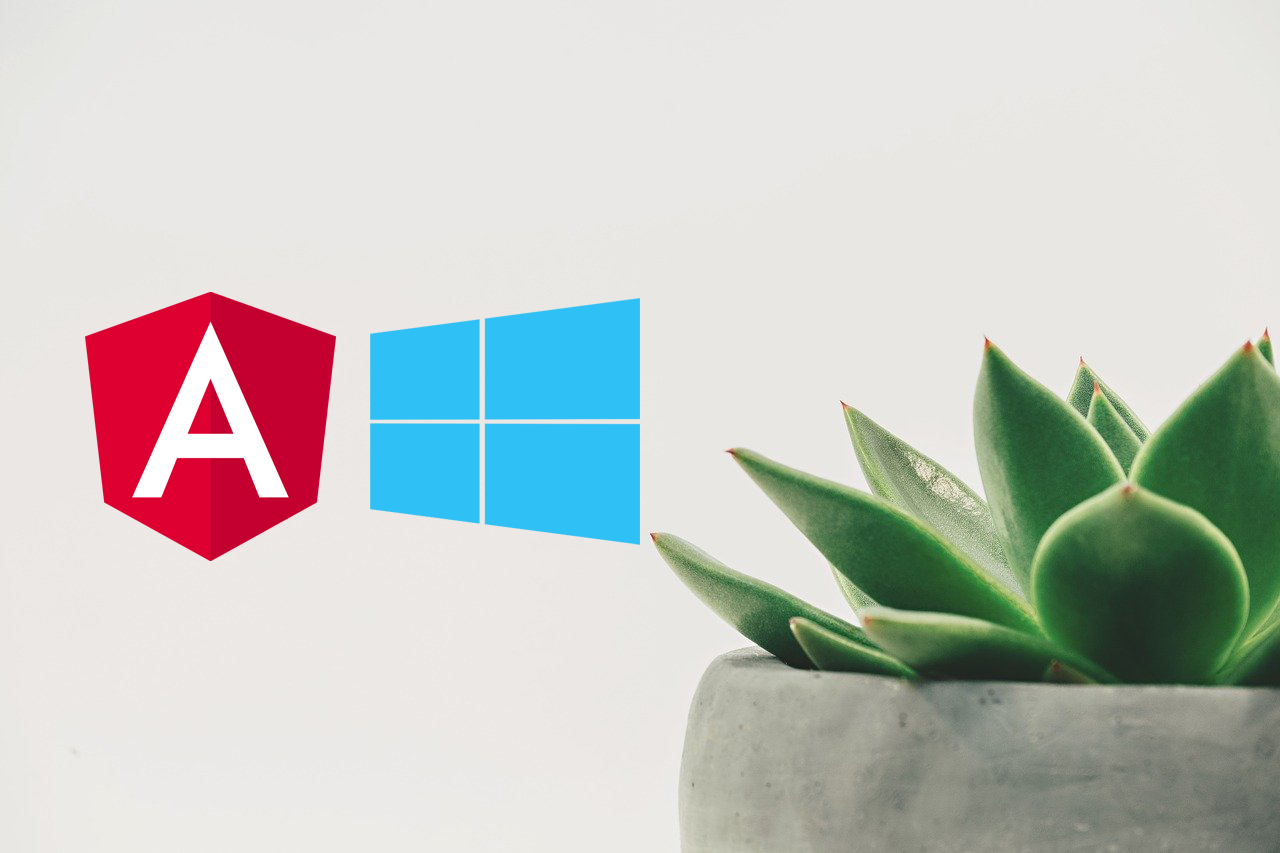
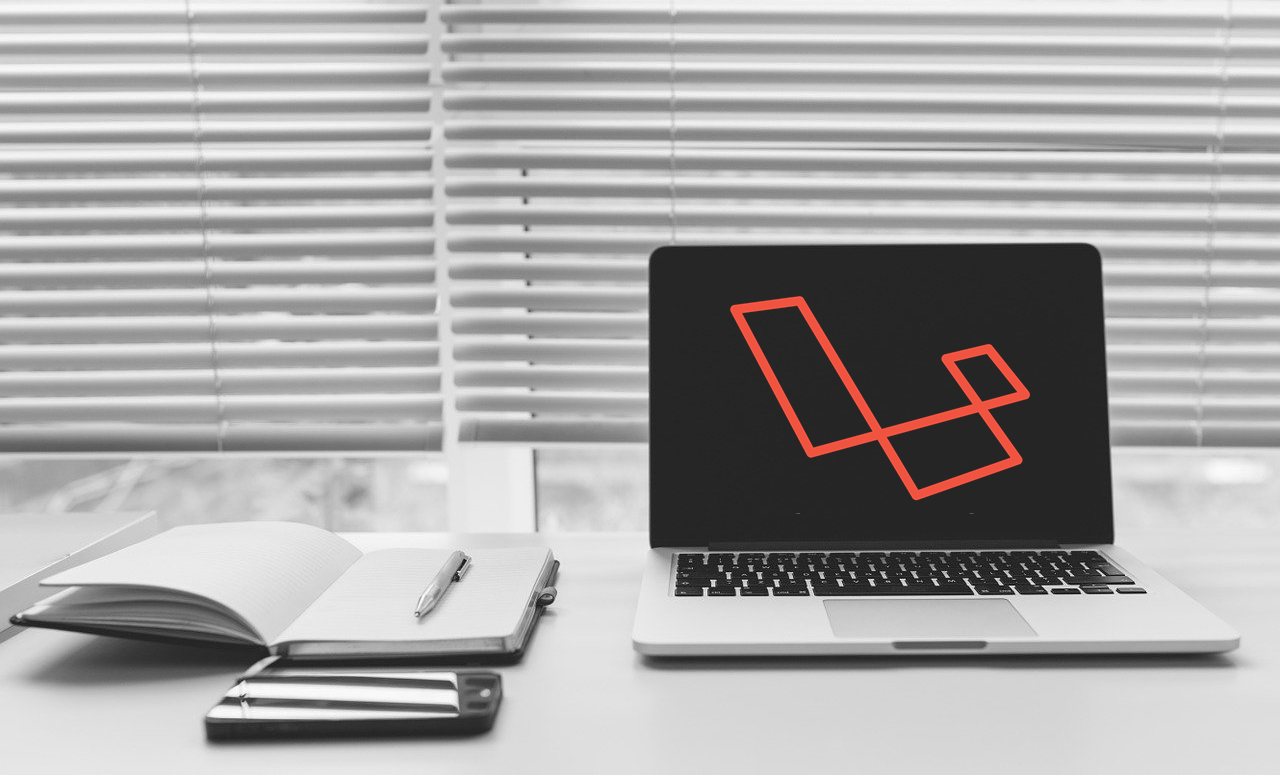
Ember is a very high-quality framework