We can install software graphically on a macOS system. We can download files with a dmg extension and install the file and it’s done. But when we worked with Linux systems before, we could see that it has a built-in package manager APT for installing packages or software. In macOS, we have a package manager tool Homebrew. Here we will discuss the steps to install Homebrew on a macOS system.
We can install Node.js on a Windows 10 system using GUI (Graphical User Interface). This can also be done using a CLI ( Command Line Interface). For Windows, one of the popular package manager tools is Chocolatey. In the same manner, macOS has the Homebrew package manager available.
When we access the homepage of Homebrew, we can see a single command to install it on our system. Here in this article, we are using the same method.

Install Homebrew on macOS
To install Homebrew, open the Terminal and run the below command.
/bin/bash -c "$(curl -fsSL https://raw.githubusercontent.com/Homebrew/install/HEAD/install.sh)"

This will install Homebrew on our macOS system.
Check the Homebrew version
We can check the installed version with the homebrew -v command.
homebrew -v

Update Homebrew
One more step is there to update Homebrew so that we get the latest version of packages available on HomeBrew.
brew update
Summary
So here in this article, we learned the steps to install Homebrew on a macOS system. We also checked the installed version and updated the Homebrew.


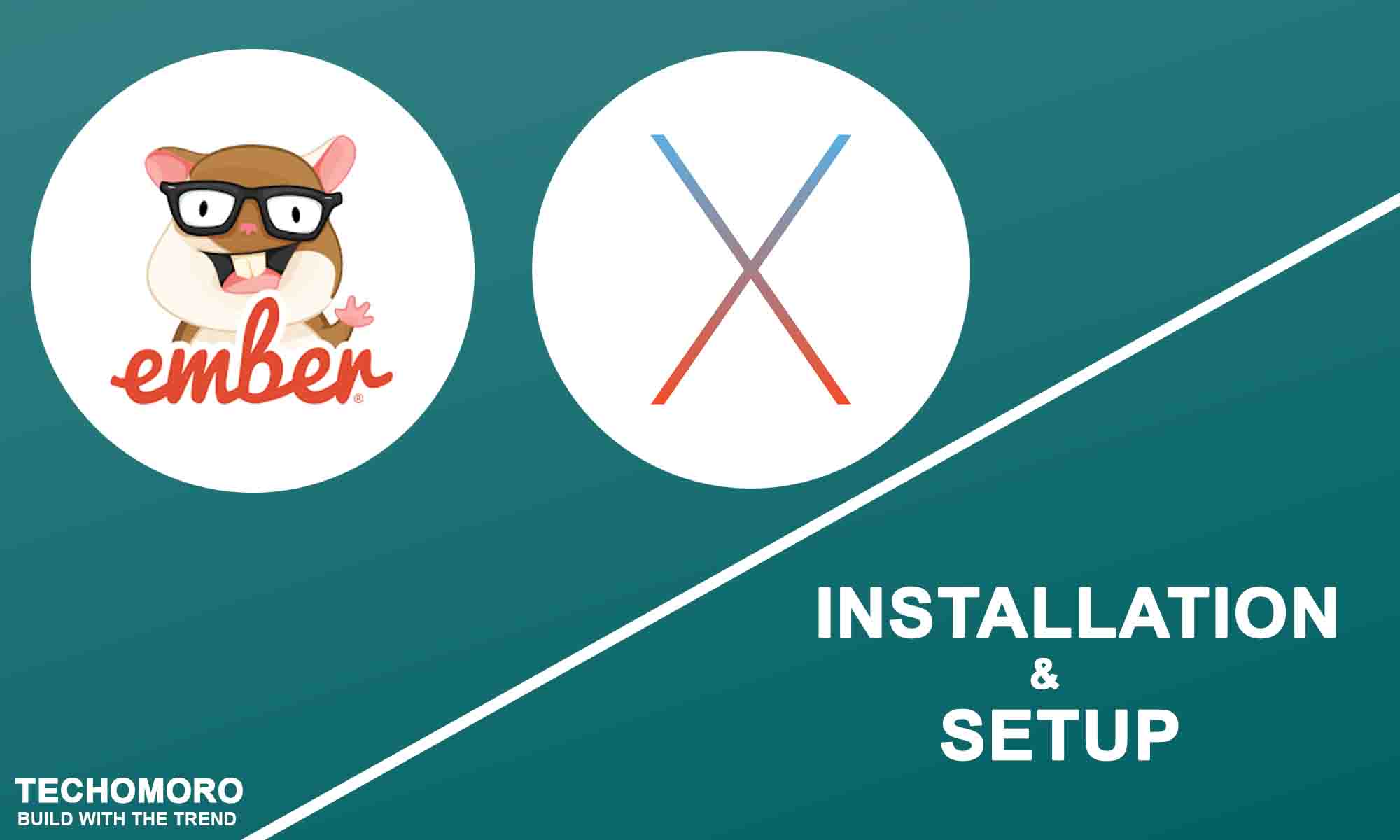
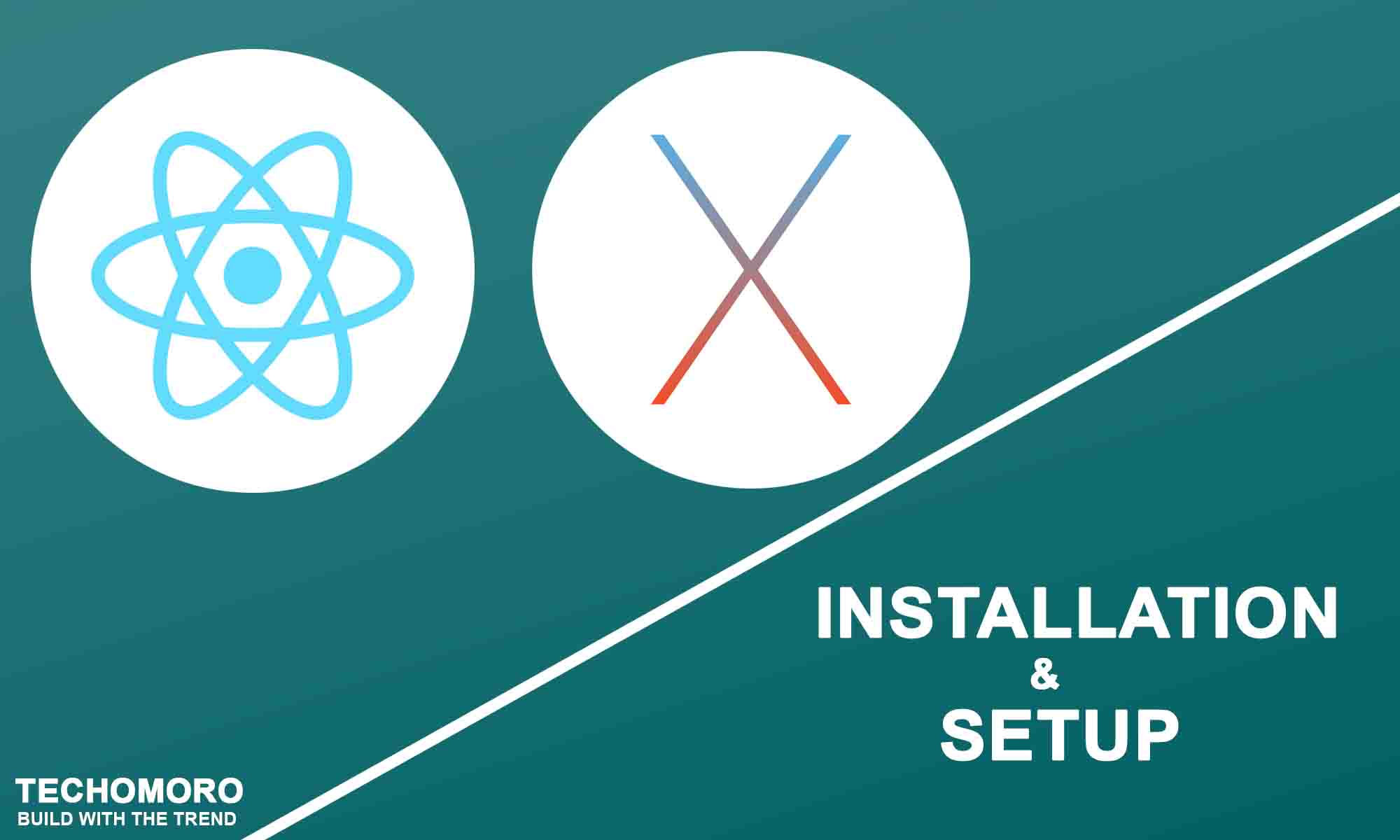

Be the first to reply