WhatsApp the most popular messaging app with over 200 million users around the world is getting more features in each year. One of the major update it got on January 21st, 2015 is WhatsApp Web.
With this update, users can use Whatsapp on a desktop browser easily.
WhatsApp usually stores the chats on our own mobile phone device. With WhatsApp Web, this local chat data is sent to cloud storage and this data can be accessed from our desktop.
These steps are completely encrypted and so an intruder can not access our chat data.
QR code technology is used here to make the verification process easier.
Connecting WhatsApp with Our Computer
We can connect Whatsapp with our computer with two methods. This can be done by downloading and installing Whatsapp for Windows application installed on our system or using our browser.
Here we are going to access WhatsApp on our computer using a browser. The steps for connecting WhatsApp for Windows application and Whatspp on our mobile is the same steps as below. The only difference is we do not want to open a browser and direct to web.whatspp.com. Just open the Windows app and scan the QR code with our mobile device. It’s done.
1. Open Any Browser On Our Computer
First, we need to open any browser on our computer. Some of the popular browsers used are Google Chrome, Mozilla Firefox, Microsoft Edge, Internet Explorer.
2. Go To web.whatsapp.com
In the address bar, type web.whatsapp.com to get the WhatsApp web.

The steps of using WhatsApp web is explained in this page as well. On the right side, We can see a QR code. This QR code is to be scanned from our mobile device to connect it.
3. Tap On Ellipsis Icon On The Whatsapp App
Now from our mobile device, Tap on the Ellipsis icon on the top right corner.

4. Select WhatsApp Web
Select the WhatsApp Web menu from the options.

5. Scan The QR Code in The Computer Screen
Now show the camera to our computer monitor to scan the QR code.

WhatsApp is connected to our computer successfully. We also get the list of logged-in devices in our mobile as below.

Now on our computer, we can use Whatsapp messages and Statuses. Some of the Whatsapp settings can also be changed from here as well.


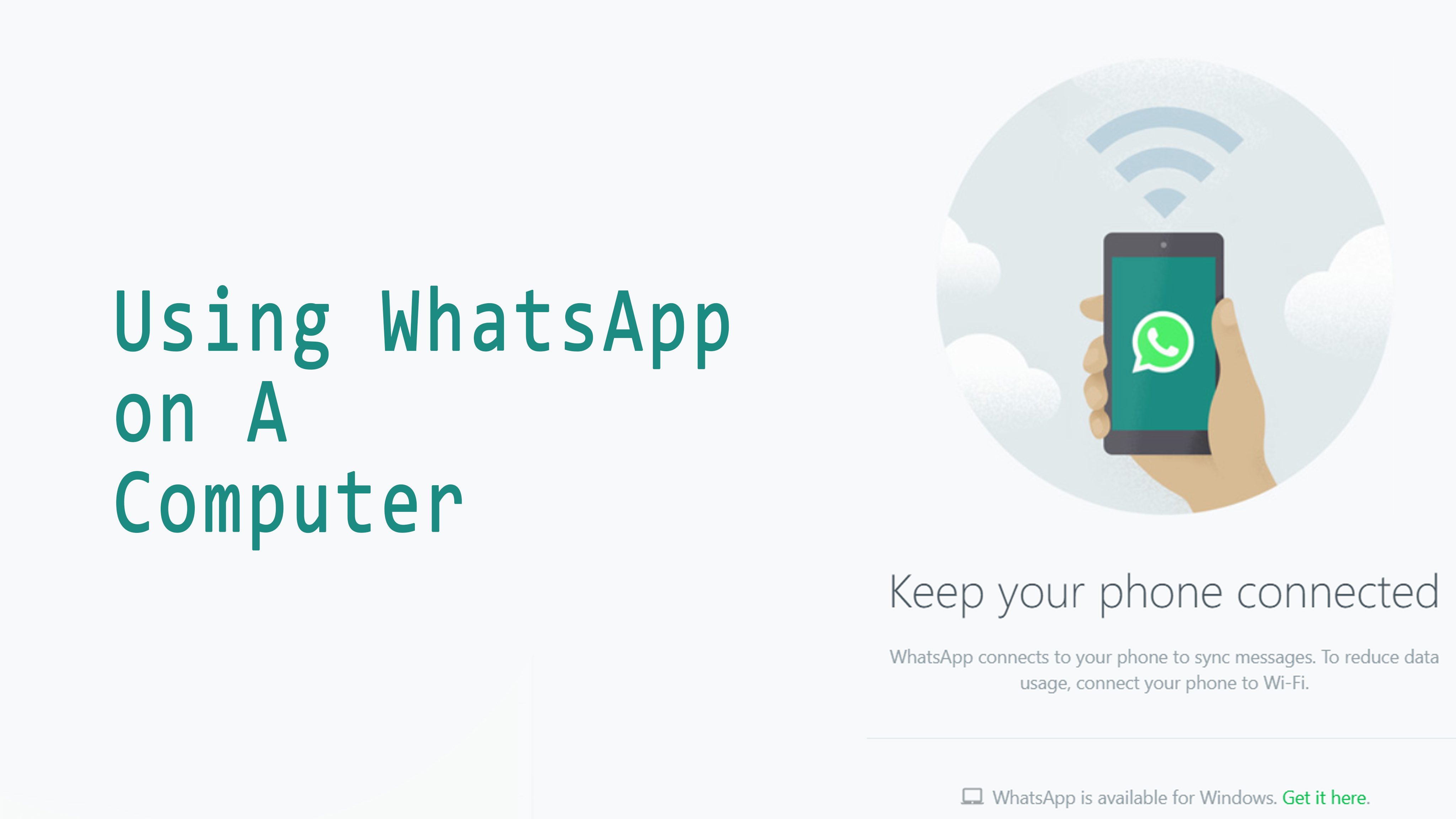
Be the first to reply