Ember.js is a JavaScript framework and it is used for web application development. It provides a complete solution for building client-side JavaScript applications and it is highly recommended for the management of data and application flow.
There are several benefits of using Ember.js such as its open-source nature having the flexibility of getting it for free without paying any cost and modifying the source code according to the requirement of the project and the customer.
Ember provides binding syntax by using HTMLBars template engine and HTMLBars template engine is a master set of Handlebars templating engine. The rendering speed is increased by using glimmer rendering engine.
Ember.js Is widely used for creating maintainable and reusable JavaScript-based web applications. It has CSS and HTML at the center of its model of development and it also provides the instance initializers.
Installation
Setting Up Ember.js on our Debian system is a very easy process and it can be done by following the steps. Each step is provided with the description which will help us in installing Ember.js in our system without any ambiguity or confusion.
1. Install Nodejs
In this tutorial, we are going to install Ember.js using the Node Package Manager(NPM). So first, we need to install Nodejs on our system.NPM will be installed with Nodejs itself.
So, the latest version of Node.js can be installed on our system using the commands below. Currently, 12.4.0 is the latest version of Nodejs.
curl -sL https://deb.nodesource.com/setup_12.x | sudo -E bash - sudo apt-get install -y nodejs
2. Update NPM(Optional)
Node Package Manager(NPM) will be installed with the Nodejs itself. But if we can update it to the latest version using the below command.
sudo npm install npm@latest -g
3.Install Ember CLI
Ember CLI helps us to create projects, generate application and library code, and perform a variety of ongoing development tasks such as testing, bundling, and deployment.
It can simply be installed using NPM. So install the Ember CLI with the below command.
npm install -g ember-cli
4.Creating new application
So Ember CLI is installed on our system and now we can create our first Ember.js application.
ember new my-app
This will create an Ember.js project with the name my-app.
5 Running the app
Now, the app we created can be run from our system using “ember serve” command.
cd my-app ember serve
Now enter the below URL from our browser
http://localhost:4200
We can see an Ember welcome page and it is the Ember.js app we have created.
Have a nice code !

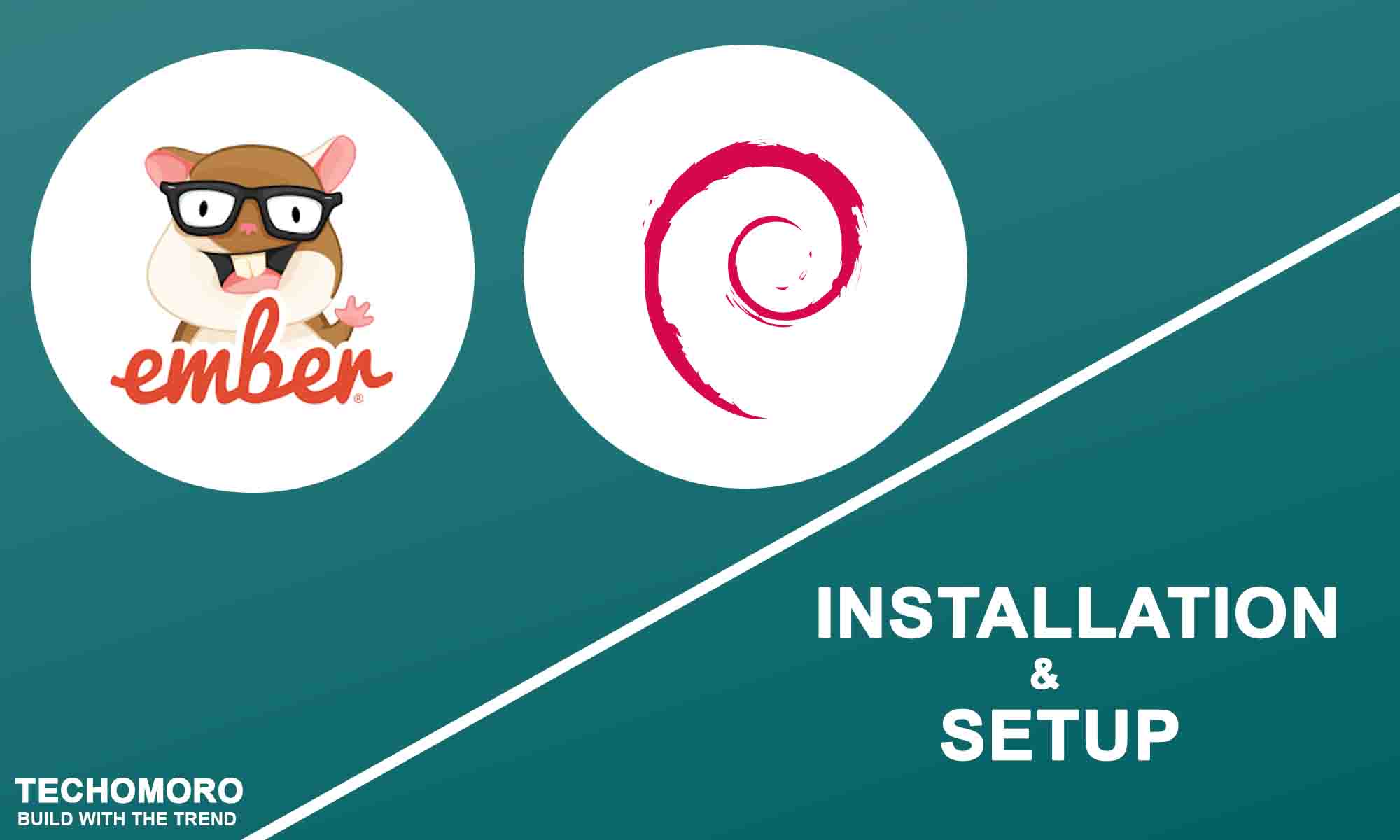
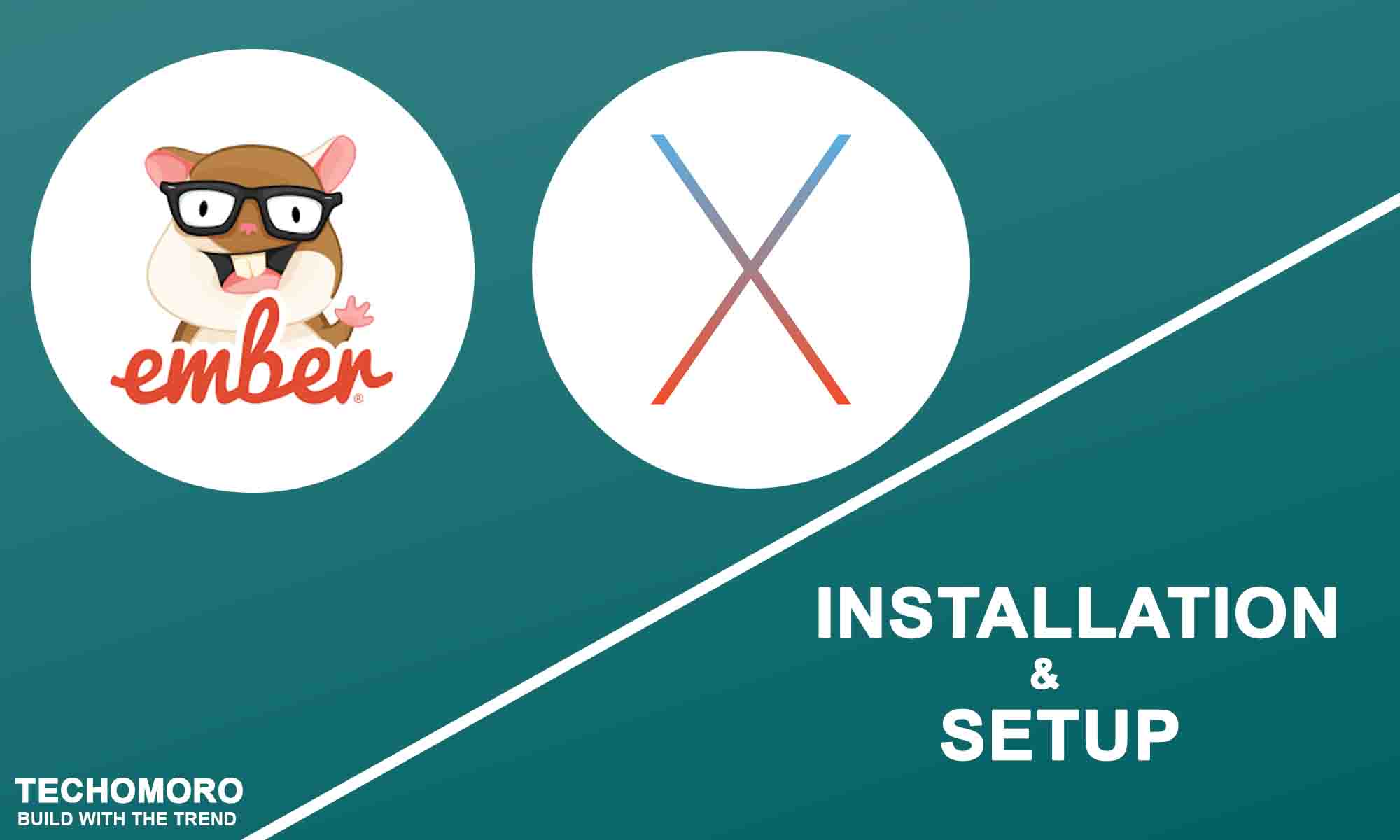
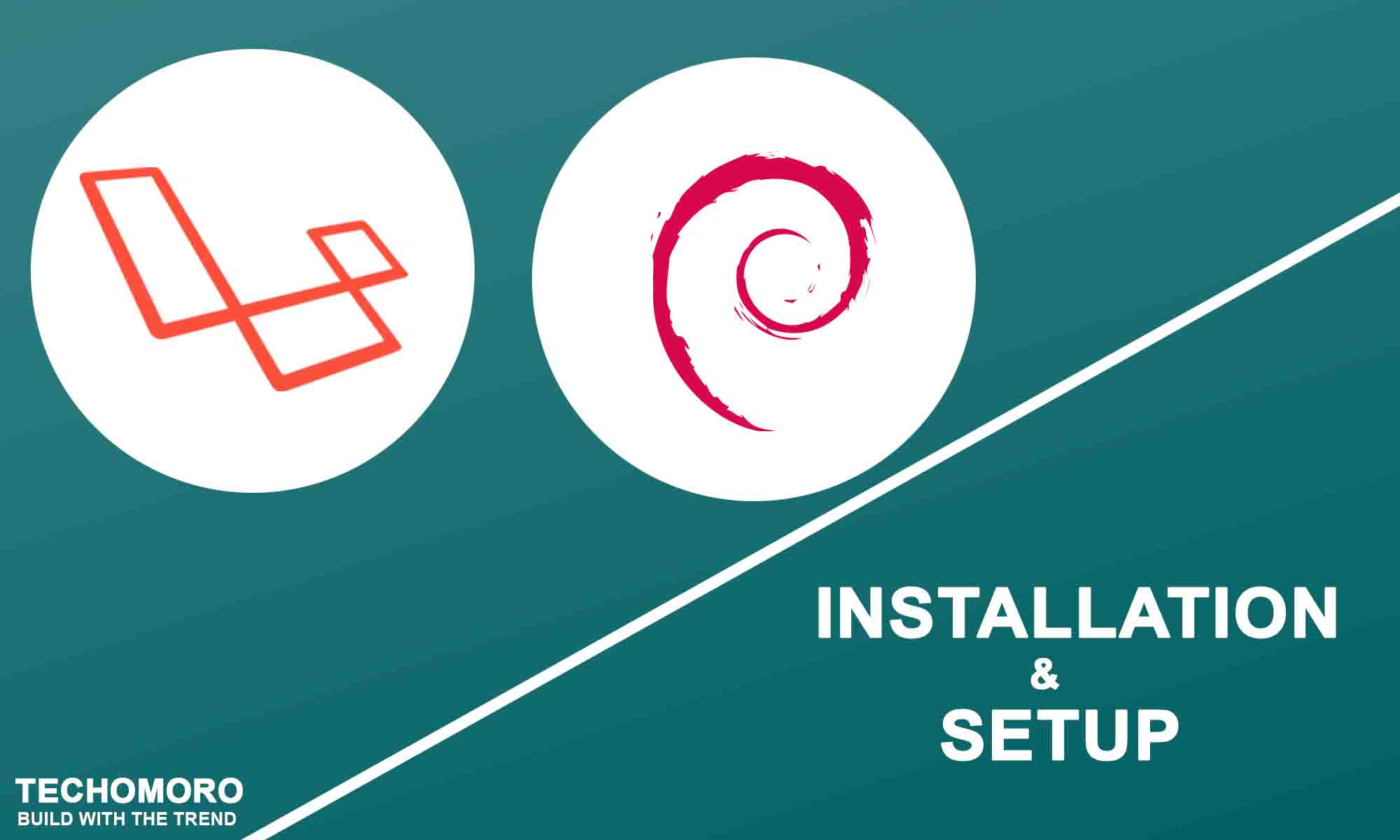
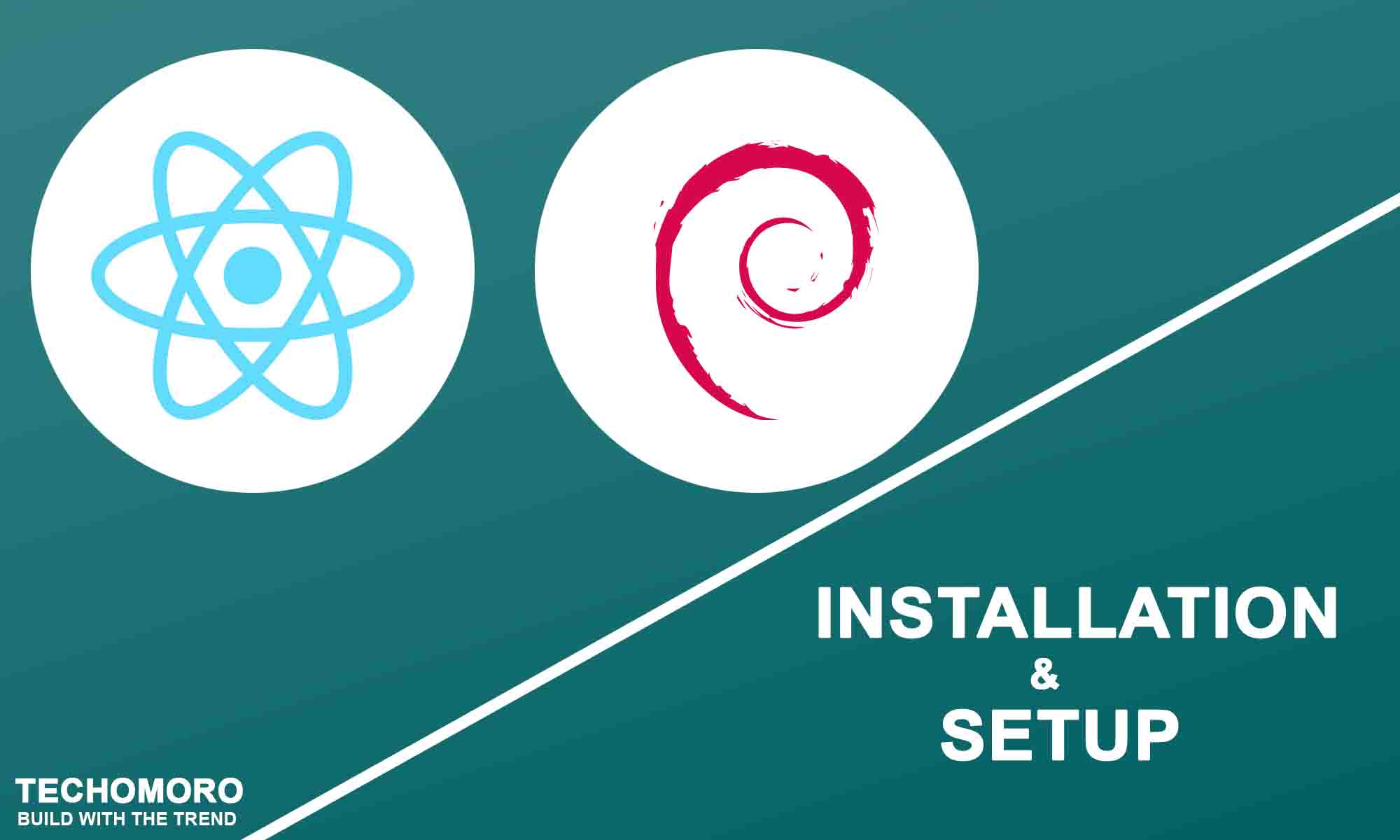
Be the first to reply